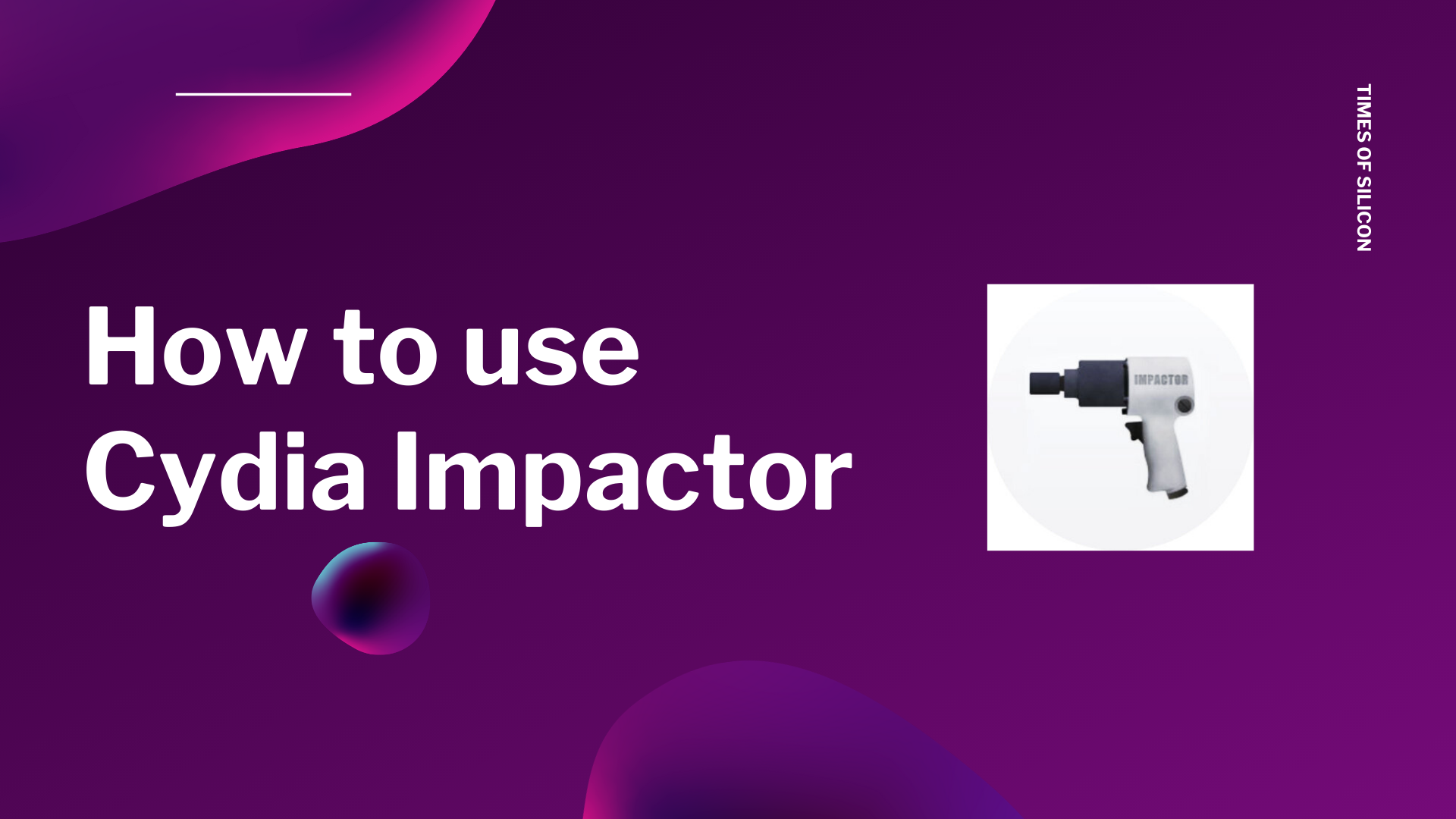Here is the complete guide on How to Use Cydia Impactor to install IPA files for different purposes such as jail-breaking.
Cydia Impactor is a software for all the platforms such as Linux, Windows, and Mac Operating Systems which performs various functions on Android as well as iOS platforms. It is an absolutely versatile platform which could be used by various users all over the world. In this article, we will let you all know how you can use the Cydia Impactor software to help you install various iOS IPA apps and the files, without you having to jailbreak your iOS device. The system works even without you jailbreaking your device.

The Cydia Impactor software was originally developed back in 2013 by Saurik. Back then, the Cydia Impactor software was more of a device management tool which a user could use to jailbreak his Android device, with the help of “Master Key” exploit. After a while, Saurik also launched a Cydia Tweak under the same name for iPad and iPhone devices in order to remove jailbreak without restoring that particular device to fresh firmware.
Because both of them had the same name, the developers had to rename this software in order to avoid confusion because there is a huge difference between both these software. The software was designed for iOS devices and the name of this tool was Cydia Eraser.
The original Cydia Impactor software was re-coded and there were new features added to the software suitable for both iOS and Android platforms. One of the most important features and one of the best one is the sign and install IPA files on your iOS device and the APK files on your Android device. Cydia Impactor is undoubtedly one of the best applications which a developer could use in order to sideload various apps for trying and testing.
For those who do not know, Sideloading is a way with which you can upload the applications files, such as IPA files or APK files, from any local storage to a mobile device without having to actually download and install the app through the App Store.
There is not just one way you could use to sideload the IPA Applications on your iOS device such as iPad, iPhone, and iPod touch, there are multiple ways for you to do so. The best part of using Cydia Impactor software is the compatibility the software offers to the users as it is compatible with major operating systems for PC, which are; Linux, MacOS, and Windows. Furthermore, the software is free to use and you can use the software easily. Cydia Impactor is a lightweight software which can be used simply by the user. Once you use this software and get a hold of it, you will definitely forget all the other software and methods to sideload iOS apps, such as iTunes Method or Xcode method.
Before You Begin:
Before trying to use the Cydia Impactor method for your needs, you need to make sure to keep some things in mind, which are essential before you download the Cydia Impactor software. The things you need to keep in mind are as follows:
- First of all, it is essential that you are using your Apple ID with the Cydia Impactor software.
- If you install any app with a free Apple ID, the app will expire after 7 days of installation and you will have to reload it, which is 1 year with a paid developer ID.
- Although you do not need iTunes to complete this entire process, you must make sure that your iTunes is up to date and you are not using an old version of iTunes.
Another thing you need to make sure is that you are able to install the Cydia Impactor software of your device. As this software is a third party software, you will not be able to install the Cydia Impactor on your device because of the security that you have by default on your iOS device. All you need to do is remove the security and trust the app so that you can easily install it. If you do not know how to do it, you can follow the steps that we have mentioned below. The steps you need to follow are:
- The very first step you need to follow is to go to the settings of your device and then click on the General option on your iPad or your iPhone, whatever you are using.
- Next, you will see an option of Profiles, you need to click on that.
- Once you have opened the profiles, look for the app profile or the Apple ID which you use, on the list and click on it.
- After clicking on it, you need to click on trust and close the settings.
- With this, you are all set to download the Cydia Impactor software on your device, without any sort of interference.
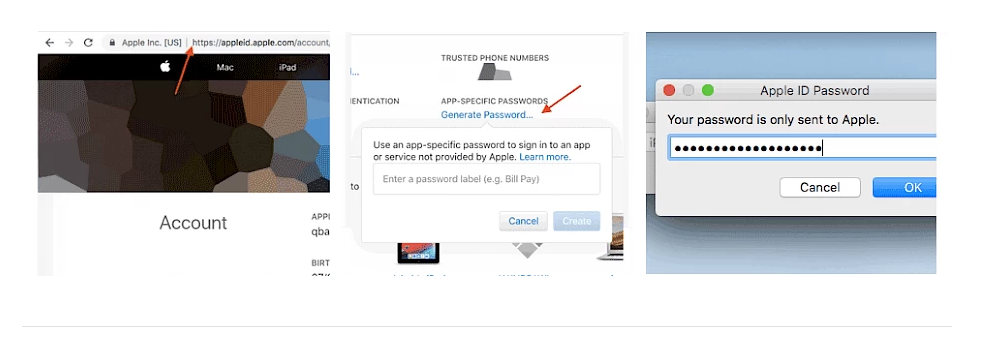
Features of Cydia Impactor:
Before we talk about how to use Cydia Impactor, you must know some of the features of Cydia Impactor which makes you want to use it. Some of the best features of Cydia Impactor are:
- Android Device Rooting: With the help of Cydia Impactor, you can easily update to 5.0 version if you are using version 2.3 or below. All you need to do is simply download and install Cydia Impactor on your device, connect your device and then click on start, it will update automatically.
- Package Installation: Through Cydia Impactor, you can also get modded packages and can flash them. You can also root packages, update them and also recover all the files on your device manually.
- Connection Bridging: Cydia Impactor bridges a connection between your computer and your iOS device. It also helps you in restarting and disconnecting connections, as long as you are aware of the port number.
- Unlock Bootloader: You can also unlock the bootloader quickly through Cydia Impactor. All you need to do is to simply generate the bootloader file on your iOS device with an identifier token.
- USB Drivers: USB drivers are included in it, therefore, you do not have to get them separately. However, you will have to install them first manually.
How to Sign and Run iOS IPA Files With the Use of Cydia Impactor
Running the iOS IPA files on your device through Cydia Impactor is an easy process, however, most users find it difficult to complete the process easily. If you do not know how to do it, you can follow the step by step guide which we have given below and then, you will be able to run iOS IPA files on your device with Cydia Impactor. The steps you need to follow are:
Step #1:
The first step in the process is that you must make sure that you have the latest version of iTunes installed on your computer.
Step #2:
Next, you need to have the IPA File which you want to install with the help of Cydia Impactor. You need to get the file and save it on your computer.
Step #3:
Now, you need to download and install the latest Cydia Impactor version on your PC. The latest version is available for Mac, Windows, and Linux. You can get the latest version by clicking on the link given below.
Step #4:
Once you have it, you need to extract the zip file to a location which you could access easily.
Step #5:
Now, with the help of a USB cable, you need to connect your device to the PC.
Step #6:
After you have connected it to your PC, you need to launch the executable Impactor file.
Step #7
Once your iPhone has been recognised, you need to simply drag and drop the IPA file which you just downloaded, on to it.
Another option for you to try is to go to the “Device” option and then select the “install package….” Option on the Cydia Impactor.
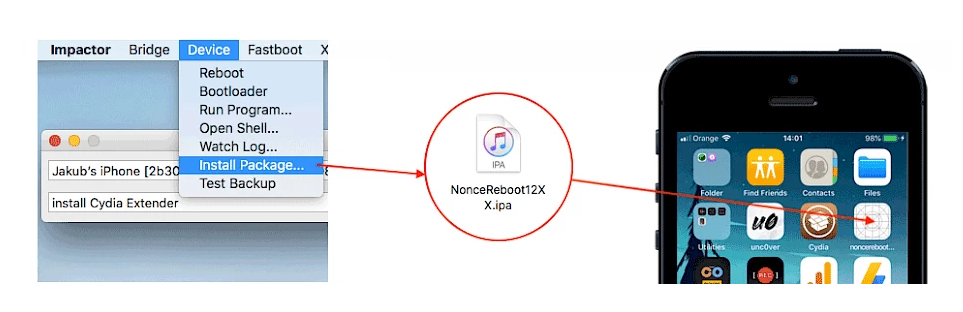
Step #8:
Now, the application will ask you for an Apple ID username and password to get the certificate from Apple servers.
Note: If you are currently using an Apple ID that has been registered with the Apple Developer Program, you will get the developer certificate,which is valid for one year. However, if you have a non-developer ID, then the validity certificate will be for 7 days only and not more than that.
Step #9:
Now, Cydia Impactor will perform various tasks and install the IPA file automatically, you need to wait while it does so. It might take a while.
Step #10:
After you come across the “Complete” message on it, turn on your iPhone and go to the settings of your device. From settings, go to general and then go to device management.
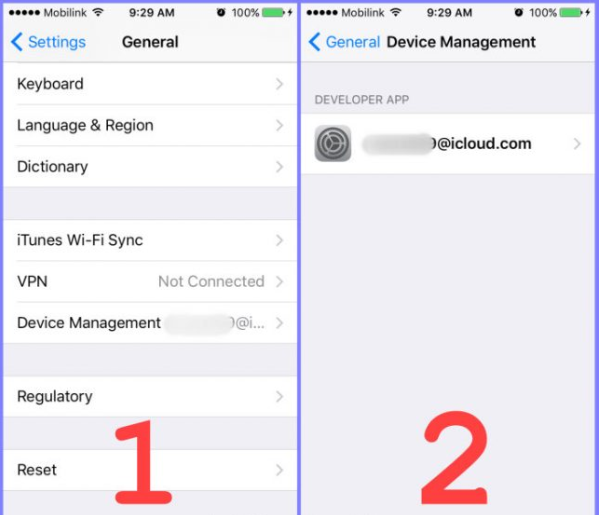
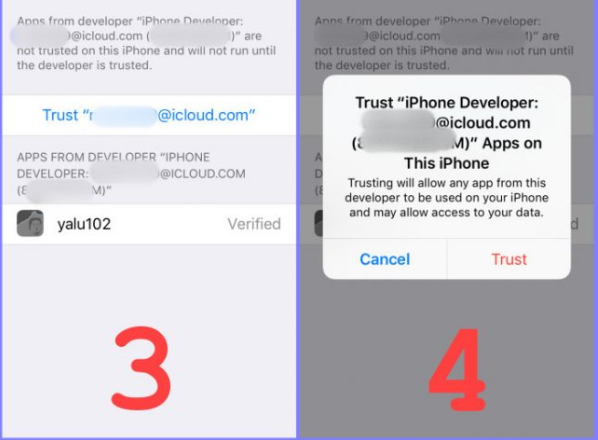
Step #11:
You need to now open the profile which you have installed just now and then select trust the developer option.
With that, you can now easily launch various Sideloaded applications from your iPhone’s home screen.
Common Cydia Impactor Errors and Their Solutions
While you are completing the process, the software does not delete, remove or alter any files on your device. It simply signs the application with the help of the certificate and then installs that application on your device.
You might come across various problems while performing the steps, however, you have nothing to worry about because we have mentioned some commonly occurring errors and their solutions as well. The problems and solutions are as follows:
#1 Lockdown.cpp:57
This is a commonly occurring error, especially when you are using the Cydia Impactor software on Linux or a Windows PC. This kind of an error means that the device is not in communication with either the Apple servers or the Cydia Impactor properly.
If it is the first time that you are connecting your device to your PC, you need to select the “Trust This Computer” option because then, the communication will take place properly, without any interference. After that, you need to launch the Cydia Impactor again and follow the same steps as mentioned above.
The same error sometimes occurs if there is a two-factor authentication enabled on your Apple ID.
#2 Provision.cpp:62 and provision.cpp:68
Such an error is another common error which the users face while using Cydia Impactor. In this case, the Cydia Impactor is not communicating with the Apple servers clearly. This could be either your fault or the fault at Apple’s end. Sometimes, when the Apple servers are down for whatever reasons, such as maintenance or a DNS issue, then you will not be able to connect with the Apple servers and you will come across this problem.
In such a case, you need to wait for a few hours and check whenever the Apple servers are up, and try again. You also need to make sure that your internet connection is not down, because if it is, the fault is at your end and not the Apple servers’ end.
#3 Provision.cpp:150
This problem occurs usually when a user enters Apple ID and password. It occurs mostly when there is two-factor authentication enabled.
It is easy to get rid of this problem and there are two ways to do so. First is, you can disable the two-factor authentication temporarily, until the IPA file is installed or you can use an App-specific password.
To get it, you need to follow these steps:
- Open the Appleid.apple.com and sign in to that using your ID credentials.
- Check the security section and click on “Edit”.
- After this, you need to find the “App-specific password” option and click on the “Generate Password” option
- Enter the label and you will get a password.
#4 Ipa.cpp: 45
Another commonly occurring error is the IPA.CPP: 45, wherein the problem occurs when the app has already been installed on your device but via a different account. For example, if you have installed the super mario game through some Apple ID and Password. After a while, if you try to install the same application, but with a different account, you will get this error.
To get rid of this problem, you can either remove the installed iOS application or sign in with the same app.